 6222
6222
Yay, it's time for you to place your first order!
Here’s a quick guide to walk you through how to create an order in the Treyd platform. Bookmark it or keep it handy—we hope it helps when you need it most!
If anything feels unclear or you hit a bump along the way, our Customer Support team is just a message away. Reach us via chat on the platform or email at support@treyd.io.
Happy Treyding!
The order creation flow is divided into four main sections (sometimes five):
- Supplier Invoice
- Treyd Payout
- Repayment Terms
- Supplier Info
- Quality Inspection (if required)
Let's walk through each step:
1. Supplier invoice
Kick off the process by uploading the supplier invoice that you'd like Treyd to finance.
Then, enter the reference information details.
Pro tip: Whatever you enter in the Supplier Invoice Reference field will appear on the payment we send out—so we recommend using the actual invoice number for easy matching!

2. Payout
Let us know how much you'd like us to pay—this can be the full invoice amount or just a portion.
Make sure the currency you select matches the currency on the supplier invoice.
Quick reminder: we can’t process mismatched currencies.

3. Repayment Terms
Choose your preferred repayment period: 30, 60, 90, 120, or 150 days.
You’ll also select the date you'd like us to send the payment to your supplier.
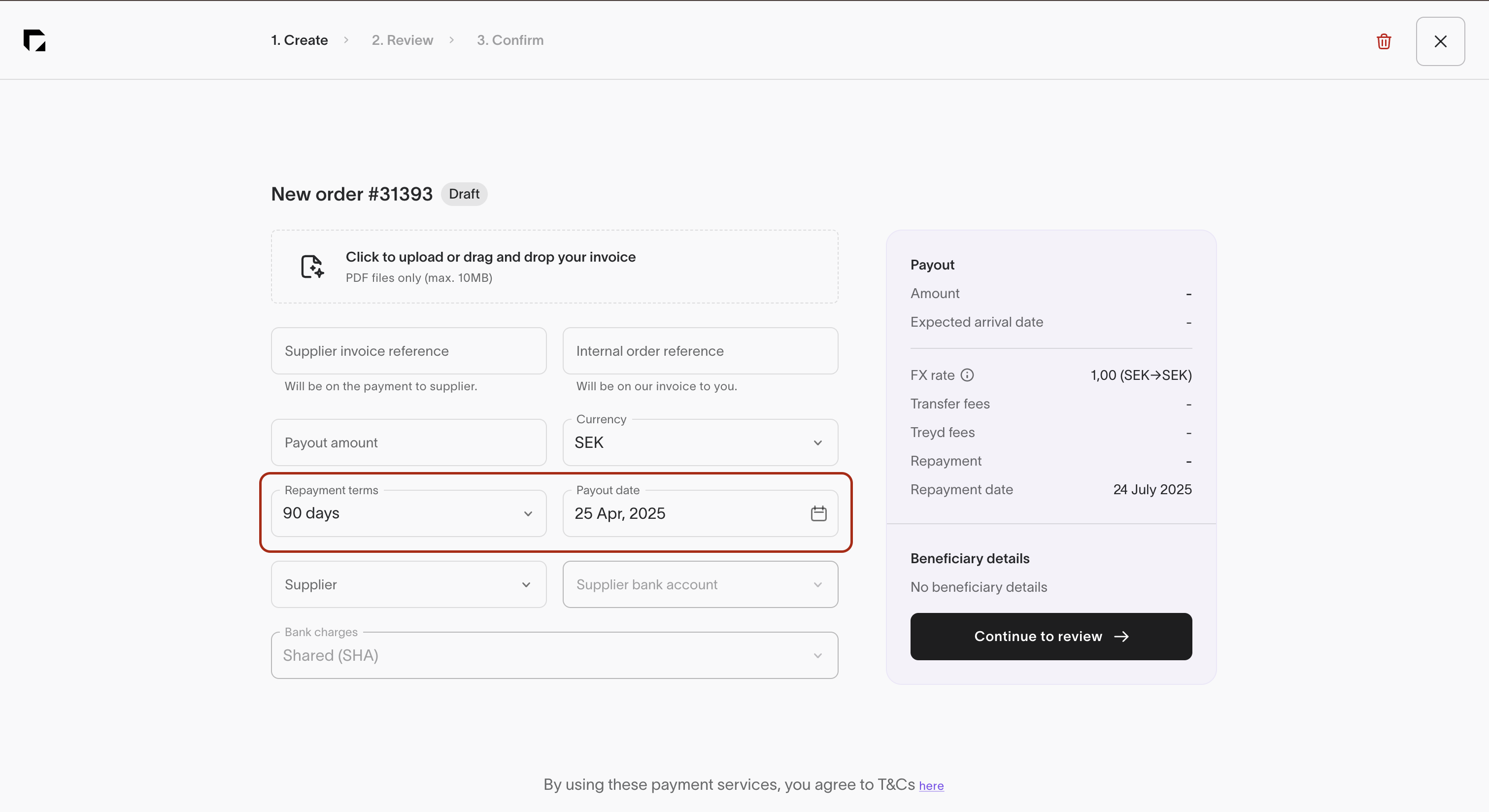
4. Supplier
Here's where you choose the supplier you'd like us to pay.
First, select the supplier from the dropdown list.
If they're not saved yet, no problem! Just head over to the suppliers section of your Treyd account and add them as a new supplier.
Then, choose the correct bank account for the supplier (Don't forget: this must match the currency chosen in the Payout section).

5. Quality inspection (if required)
Sometimes, you will notice that you are unable to proceed to the Review stage without a quality inspection of your supplier. If your supplier needs a quality inspection, you'll be asked to upload a quality inspection report.
You'll need to book the inspection directly with the provider. We recommend Sofeast, but you're welcome to use another trusted partner.
Already worked with this supplier and feel confident in their quality? You can skip the inspection by uploading 3 previously paid invoices!

Final step: review & sign
Once you've filled in all the info, you'll move to the Review step. Here, double-check that everything looks good before confirming the payment.
If you have sign-alone rights, you can sign the order directly.
If not, you'll need to request a signature from another user.
Before signing, don't forget to enter at least one invoicing email so we know where to send the paperwork!

And now you're all set! We will proceed with the order review and send your payment ASAP. If you want to know what the different statuses your order can be in before actually being paid out, here you'll find a guide for that.
Remember you can reach out to our Customer Support team at any time if you need any help! Start a chat through the platform or send them an email to support@treyd.io



